Why My Laptop Charges but Won’t Turn On 【SOLUTION】
Why My Laptop Charges but Won’t Turn On 【SOLUTION】
Are you facing issue related to why my computer or laptop charges but won’t turn on? When using a Laptop (independent of the brand) it is possible to find various errors. One of the most common problems is that the laptop charges but do not turn on, or that when charging and pressing the power button, the light turns off but turns on after a while. This problem can be linked to various causes, the most common being the accumulation of energy in Hardware components due to overloading or problems with the charger. In this case, there are 2 simple solutions that will allow you to perform this power restoration easily and quickly. Read on for two ways to fix my Laptop Charging but won't turn on.
Why My Computer or Laptop Charges But Won't Turn On
Article Content
- Laptop charges but does not turn on
- My laptop does not turn on, only the lights turn on
- The laptop does not turn on only the charger light flashes
Method 1: Releasing Power Removable Batteries
In removable batteries, that is, having the battery outside without removing the covers from the laptop, this procedure is usually quite simple. To achieve this, there are two ways:
My laptop does not turn on, only the lights turn on
Procedure 1
- First of all, they will have to remove the battery from the laptop and leave a couple of hours outside
- Then connect the battery and connect the charger directly. Now, you will need to select the power button and verify that the charger starts without problems.
Procedure 2
- First of all, you must disconnect the battery from the Laptop as in the previous procedure
- Then proceed to press the power button for 30 seconds
- Now, they will need to connect the battery and charger and try to turn on the Laptop
The laptop does not turn on only the charger light flashes
Method 2: Releasing Power on Non-removable Batteries
The other procedure is to release static charge on batteries that are not removable, that is, found inside the computer. For these cases, the manufacturers of Notebooks make available a battery reset button located right on the back cover of the Laptop. To do the reset, they will need to follow the steps shown below:
- First of all, they will need to look for the battery reset button. This is accompanied by a disengaged battery icon as shown below:
- Then insert a paper clip or needle to select the PIN
- Hold the Clip for 15 seconds. Once you do, all you need to do is plug in the charger and verify that the computer is receiving a charge.
On the other hand, if you have the computer disassembled, you can go through the entire procedure by disconnecting the battery to release all static. Perform this procedure for 4-5 hours, to remove all power surges on electromechanical parts from the motherboard.
What If This Doesn't Fix The Problem?
After trying each of these solutions without obtaining successful results, then it is very likely that the problem is related to the motherboard. Changing the CMOS (battery very similar to that of a clock) has also helped many users to fix the problem, although it is unlikely in case the previous proposals did not help you. In this case, it is recommended to attend a technical service specialized in electronics.
That's it. Following these steps, you can try to solve the problem my laptop charges but does not turn on that many HP, Acer, Asus, Lenovo, Compaq, and other brands suffer. After all, do you have any questions or concerns? If you like, you can leave a comment in the section below.


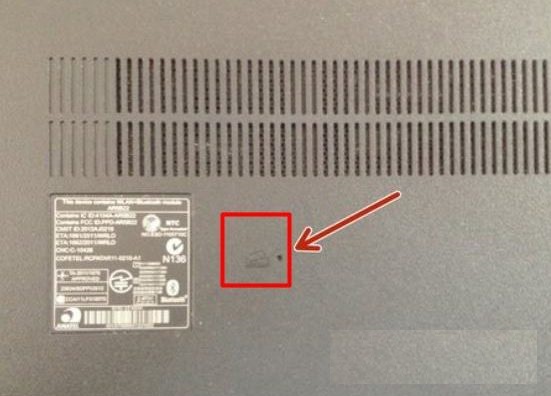



Post a Comment
0 Comments